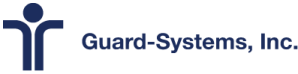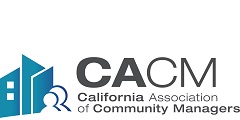How to Join a Zoom Meeting
Want to join a zoom meeting? We might not be able to meet in person because of COVID-19 precautions, but we can still meet virtually thanks to video conferencing tools like Zoom.
If you haven’t used Zoom, you will find a tutorial below that can help you get started.
👍 Getting Started
Follow this link https://zoom.us/test , and you will join a test meeting (by yourself). If you need to download something, follow the instructions on screen. Do this well in advance of the meeting to make sure you are able to connect.
📺Video on what joining is like on a computer
👩💻 Joining the meetings
✅ How to Join
🖥 Preferred Method: Computer with webcam (best) or the Zoom mobile app
Use the link(s) we provided to you. Save link(s) for future meetings.
- When joining you will be shown a menu, select “Call Using Internet Audio”
📱 Phone
(if you can’t get the app or computer to work)
- use the phone number and PIN we sent to you
- Press
*6to mute/unmute - Press
*9if you’d like to comment
👤 Identify yourself
If asked for your name, please enter your full name or your family name
👇 The buttons
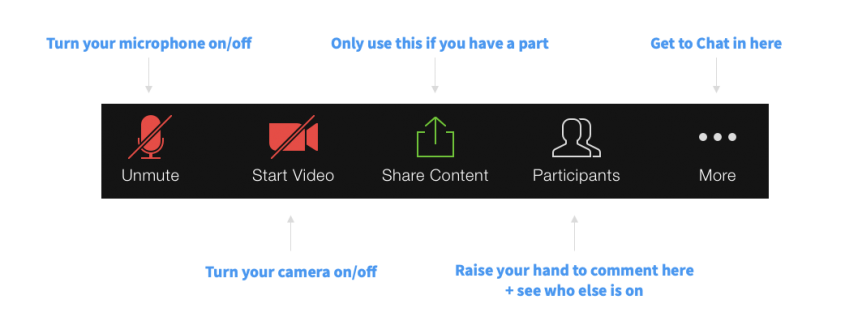
✋ Attending the meeting
🔢 Attendance
If there are multiple people with you, use the chat and let us know how many
💞 Before/After the meeting
- Consider joining early
- Allow time for technical issues
👀 Video
- It’s great to have your video on because it’s nice to see each other.
- Propping your tablet or mobile phone up on a table would be best if you’re sharing your video so your video is stable and looking at you straight-on
👂Audio
- Everyone will be muted when they join* to prevent latecomers from disrupting the meeting, but if it’s before or after the meeting unmute and chat!
- Mute when you are not having a conversation or commenting to avoid audio problems
✋Commenting
- When you would like to comment
- tap on “Participants”
- tap on “raise hand”
- if you’re called on:
- tap on your name
- unmute (your congregation might assign someone else to handle muting and unmuting for you)
- give your comment
- mute again
- tap “raise hand” again to put it down
- if you aren’t called on, tap “raise hand” again to put your hand down
- Commenting on a phone
- Dial
*9if you’d like to raise your hand to comment - If called upon, Dial
*6to unmute. - After commenting dial
*6to mute
- Dial

💬 Chat Feature
Feel free to say hello or ask questions suing the chat feature